When you're first starting with Trace, you'll want to update your Team's information. This includes the Team name, Team birth year, and Team gender. It's essential to update this with accurate information to organize your games by the correct Team and year.
Do you need to add a team to your account? Follow our instruction for Adding a Team.
Updating your Team's information
After signing in at Traceup.com, click menu in the top left. Select your team name (for most this will be your name) under My Trace iD.

Click on Settings (Typically your name, in this screenshot below it's Chris Olson)

From the Settings screen, click Edit team Details

You can now Edit your team! From this screen your can update:
Title, team name. For team name, we recommend Club Name + Birth Year + Gender: Legends FC 08 G
Abbreviation, team abbreviation when showing the entire team name breaks things.
Gender
Birth year
Adding Coaches and Managers
To add a Coach or Manager to your team first click on the team in your left menu
Click on your Dashboard (this is usually your name and in this screenshot it's "Chris Olson - Dashboard")

Once you're at your Division Dashboard click Staff and then click Invite a staff member

Your new Staff member will get an invite to join and they will be able to select their role, Coach or Manager.
Note: managers on club accounts must be assigned as family members to a player in order to watch game results. Managers can assign themselves to their child in the manage my family tab
How to assign yourself a role on the team
Go to the Teams tab
Tap the three dots to view role assignments
Select your role on the team. Coach will default your personalized game playlist to the full team tactical playlist. Manager will give you your child's highlights.
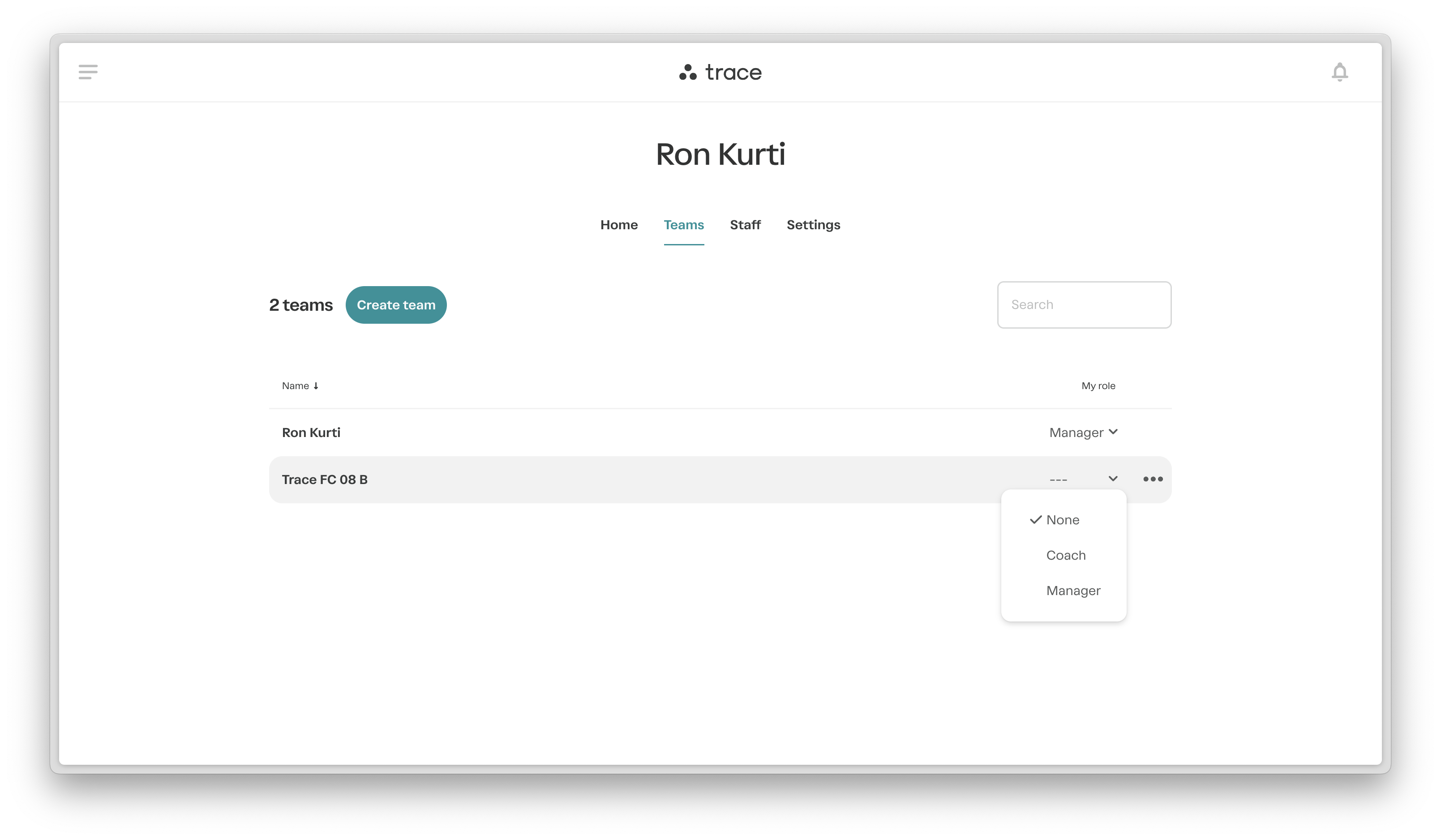
Assigning team member roles
Note: team members can choose their own role on the teams tab. Only owners can assign roles to team members on the staff tab.
Go to the Staff tab
Tap the three dots
Select "Details"
Scroll down to the teams list, and select the role for each team from the drop down menu

Archiving team members
Go to the Staff tab
Tap the three dots
Select "Archive"
Confirm you want to archive this staff member


