1. Plug camera into ethernet
Connect your camera to your router via the ethernet cable provided.
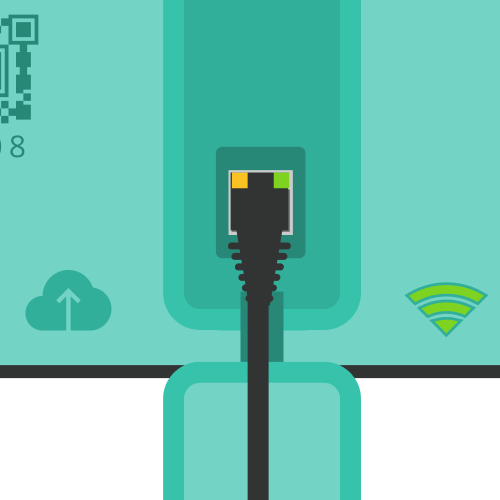
2. Plug camera into power
We recommend keeping your camera plugged overnight before games. This will make sure the camera is fully charged. When you're uploading footage it's important to keep the camera plugged into power during the entire upload.
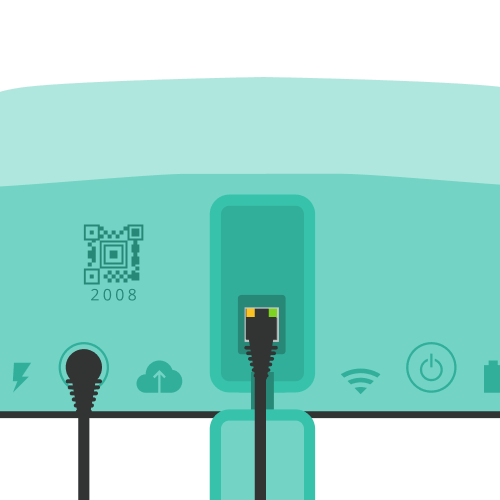
3. Open your Trace Teams app
You only need to do step 3 for your first upload. After setting up your equipment the first time, you won't need to repeat this step, unless you get a new camera.
Go to equipment tab (the case icon on the bottom right of your screen.) Tap “set up equipment”.
Select your camera (teal camera).

4. Monitoring your upload
Check the Trace Teams iOS app for upload status.
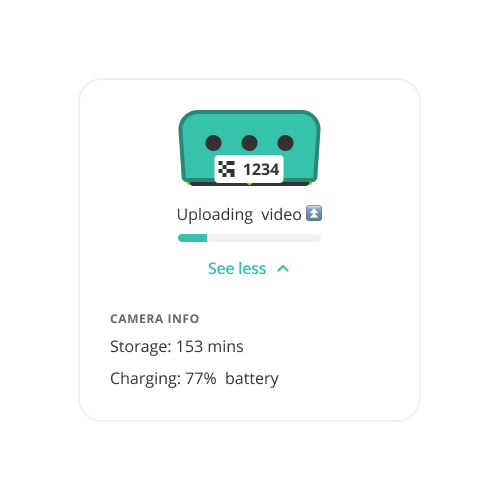
Expected Upload Time
A typical game with 2 x 45-minute halves consists of 16gb of video and data. On a 10 Mbps upload connection, it would take 3 hours, 49 minutes. We recommend you upload from a location with a minimum of 5 Mbps upload speed.
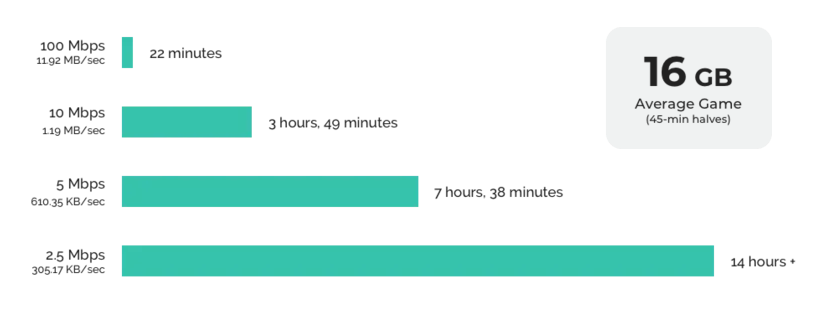
5. Processing & Game Results
After your upload is complete, your game will start processing. Processing can take up to 12 hours.
When your game results are ready, you and everyone on the team roster will receive an email with links to the results. Add a phone number to your profile to receive results by text.
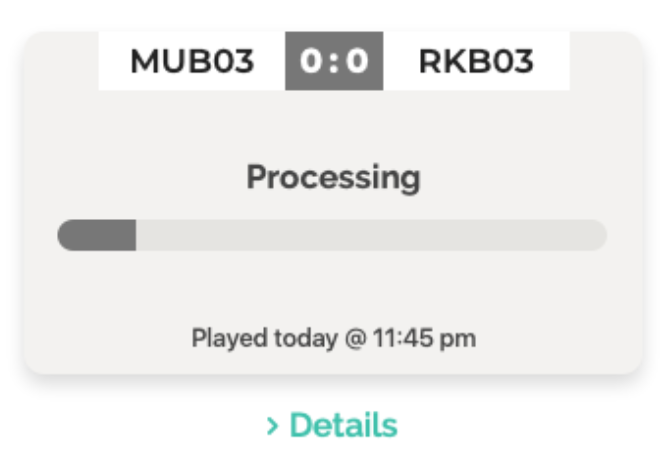
"When can I unplug my camera?"
Once the app shows that your game has switched from 'Uploading' to 'Processing', you're all set to unplug your camera from power and the internet. The shift to 'Processing' or 'Awaiting Processing' means we've got all the video files we need from your camera.
Need to record another game in the middle of an upload? No worries. You can unplug the camera, record your new game, and then plug it back in. The upload of your first game will resume where it left off. Keep in mind though, while this is doable, it might slow down the processing time of your games. But we understand, getting all your games recorded is important to you.
