Watch our short video on setting up the camera to film your game.
What you will need
Trace Teams app for creating your game and starting/stopping the equipment
1. Select "+ Trace a New Game"
Note: If you've already created the game in advance, you can skip ahead to step 2.
In your Trace app, you'll first start by creating a game. To do so, tap "+ Trace a New Game." From here, you'll give us some information about the game, like opponent, date and time.
You can create games in the future if you're a planner! If you create a game in the future, you'll notice the button says, "Schedule for later."
You'll notice that you can't pick an exact start time, and that's ok, just get it close! If you're game is at 11:40, you can put 11:45.

2. Select Start Recording
10 to 20 minutes before the game starts, open up your app and tap, "Start Tracing." and continue following the instructions.

3. Set up the tripod at mid field
Set up the tripod 4-5 steps from the midfield line. Secure the tripod with all three sandbags. Each sandbag holds ~10lbs of sand.
Note: You must secure your tripod to safely use your camera. Don't want to use sandbags? Check out these alternatives!
Please avoid pointing the camera towards the sun. It is preferable to have the sun positioned at the back of the camera.
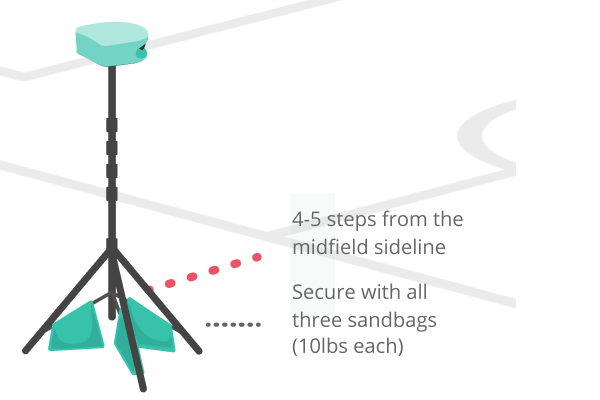
See how to open the tripod

The center pole needs to be at a right angle to the cross pieces for maximum stability. Make sure you are using your sandbags or other weights as well.
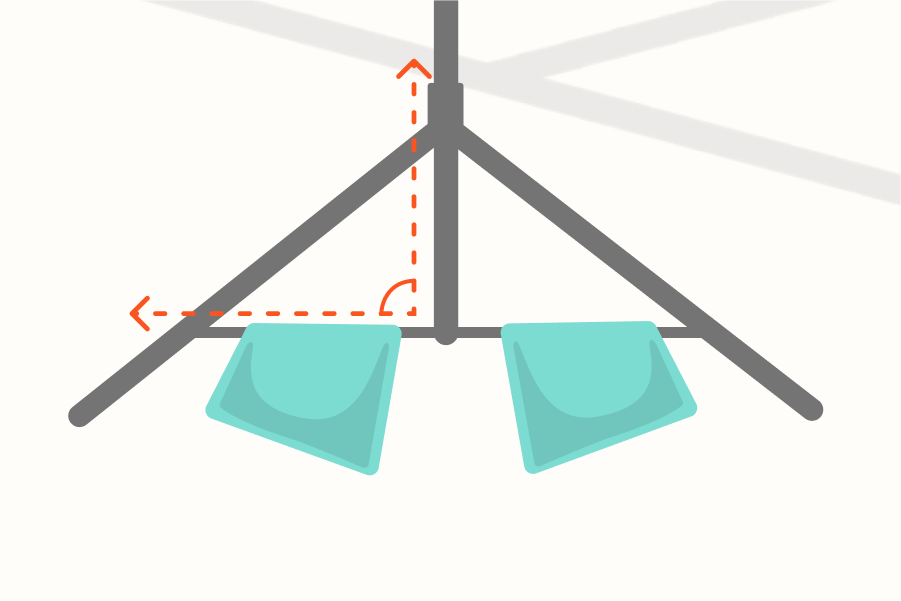
4. Press the power button to turn your TraceCam on
When the camera is ready, the record lights will flash red.
The camera will tell you when it’s turned on.
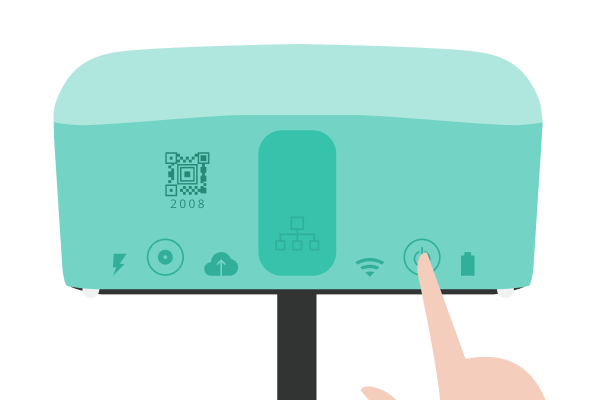
5. Scan your camera ID
Use the QR reader or type it in manually.
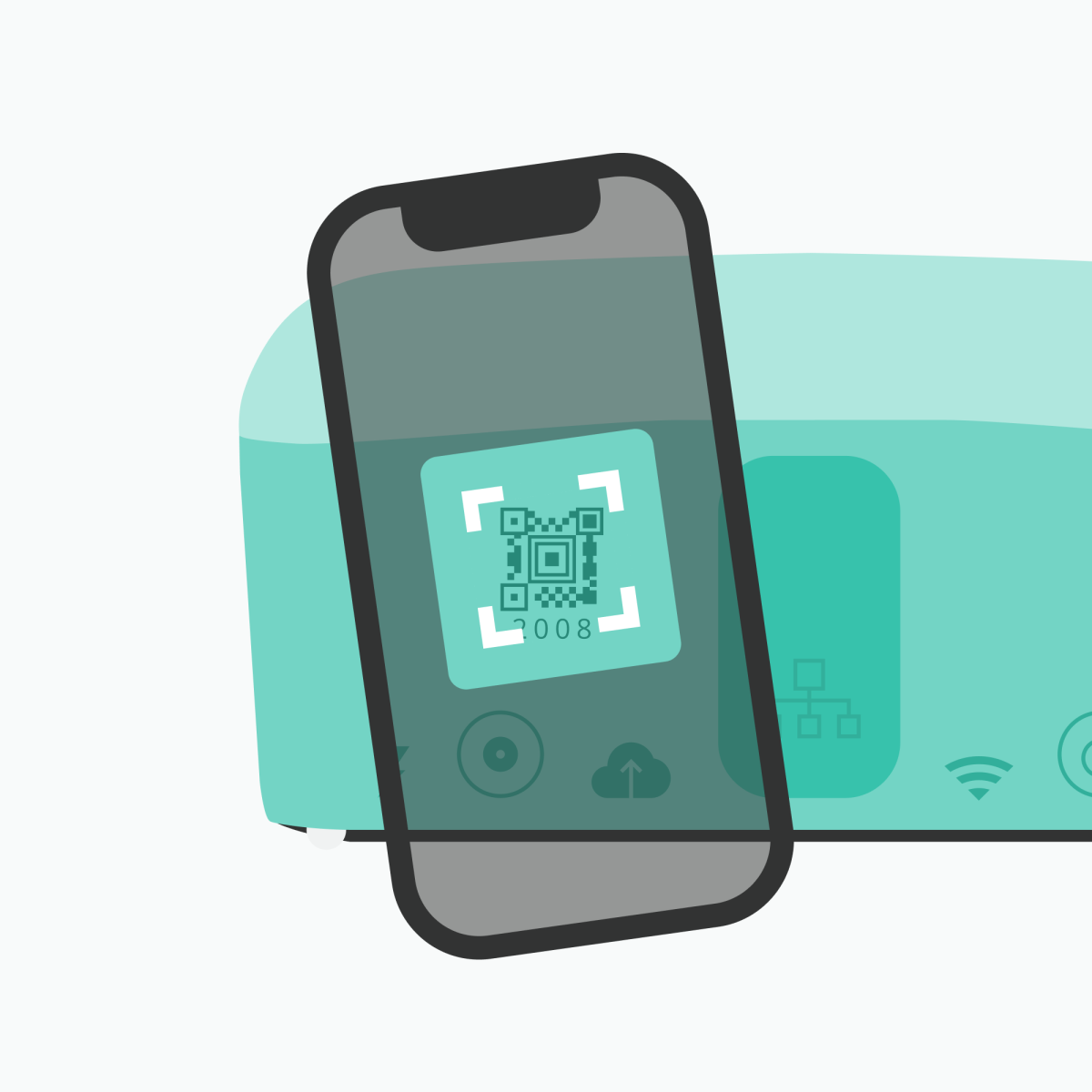
6. Raise & aim the tripod
Raise the tripod all the way and aim it towards the centerline. Align the flat back of the camera parallel to the sideline.
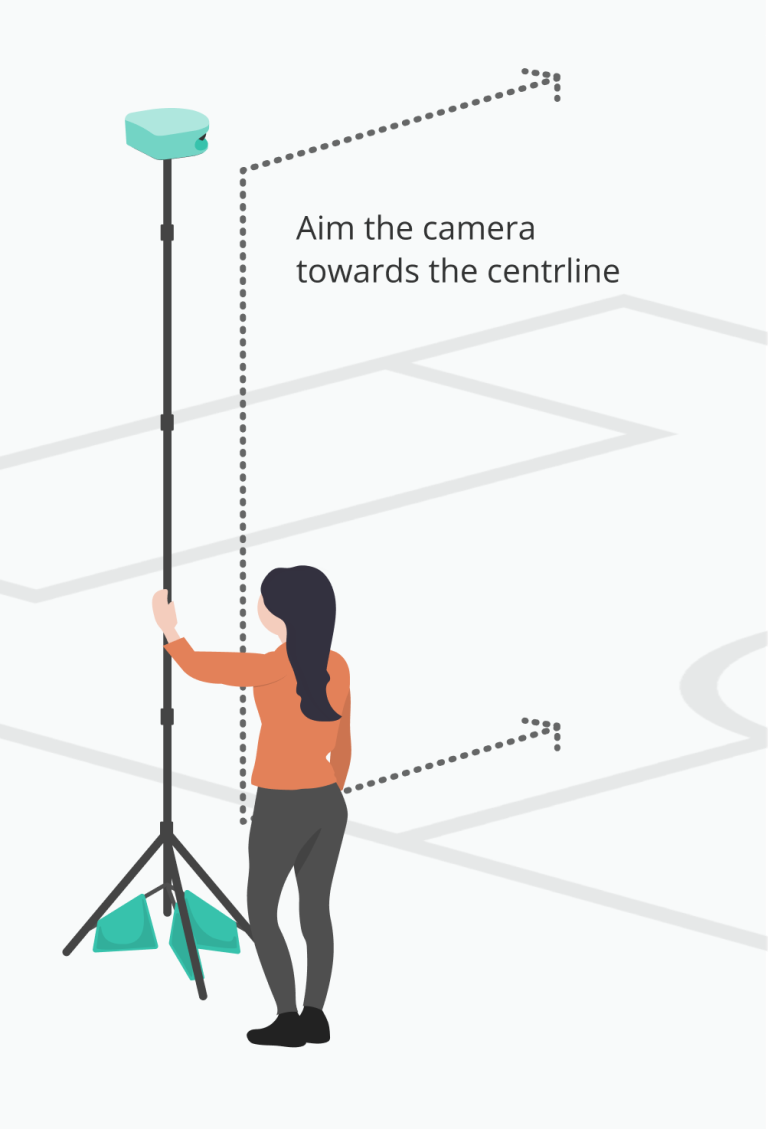
7. Connect the camera to Preview
Adjust your aim based on the preview.
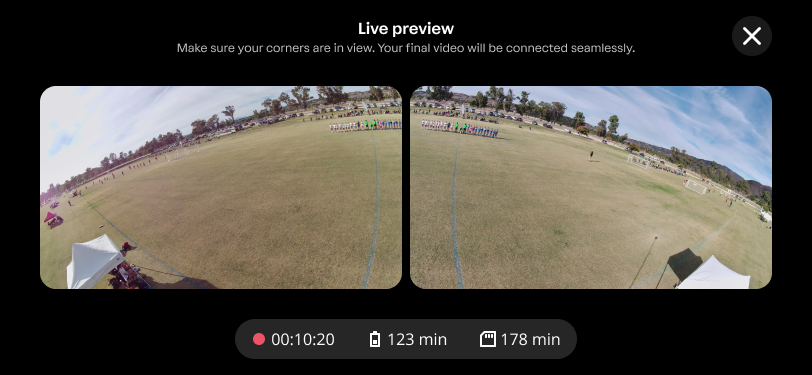
Note: If your camera cannot connect to the preview, that's ok. As log as the camera lights are flashing red, your game is recording. You can skip the preview and finish setting up.
8. Blinking Red Lights on Camera
If you're camera is successfully recording you should see blinking red lights on the bottom of your camera.
Congrats. you’ve started to Trace, and now your match is in play.
What happens next?
Leave the camera in its place for the duration of the match (you do not need to stop the camera during halftime).
Come back when the match is over to Stop Tracing.
