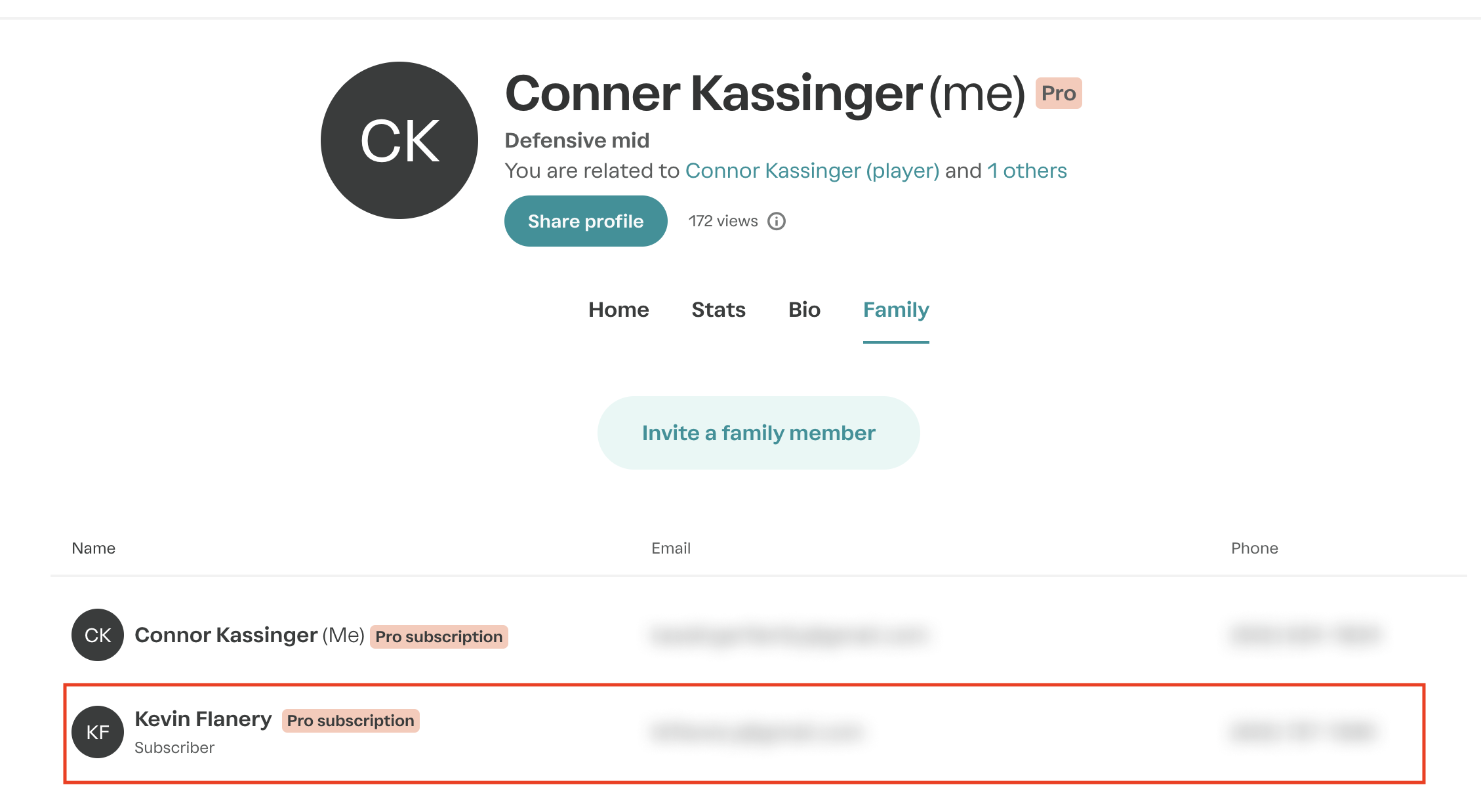This article is for Pro or Basic highlights subscribers.
Equipment owners: you can use the steps below to update your payment plan, but you must contact support to cancel or change your subscription
Where to find your Billing tab
Make sure you are signed in.
Find your Billing tab.
You can find the billing tab in two places: on your dashboard,
or under the menu in the top left, under "More"

No billing tab? It's possible that you're not the subscription holder.
Please navigate to the Family tab, and there you can see who can manage the subscription. That user will need to log in and cancel the subscription. Once that user is logged in, they can follow the steps below to cancel
How to change or reassign your subscription
Choose "Change subscription type" to switch between Basic and Pro
Choose "Subscriber permissions" to assign access to members of your family
Choose "Delete subscription" to cancel your Pro or Basic subscription. When you delete your account, any content you created, like custom highlights or playlists, will be deleted.
Are you a club subscriber and accidentally purchased a highlights subscription? Don’t worry—if your email is linked to your club subscription, you can delete the highlights subscription without losing any custom content. You’ll still be able to log in with your email.
Equipment owners: you must contact support to cancel or change your subscription
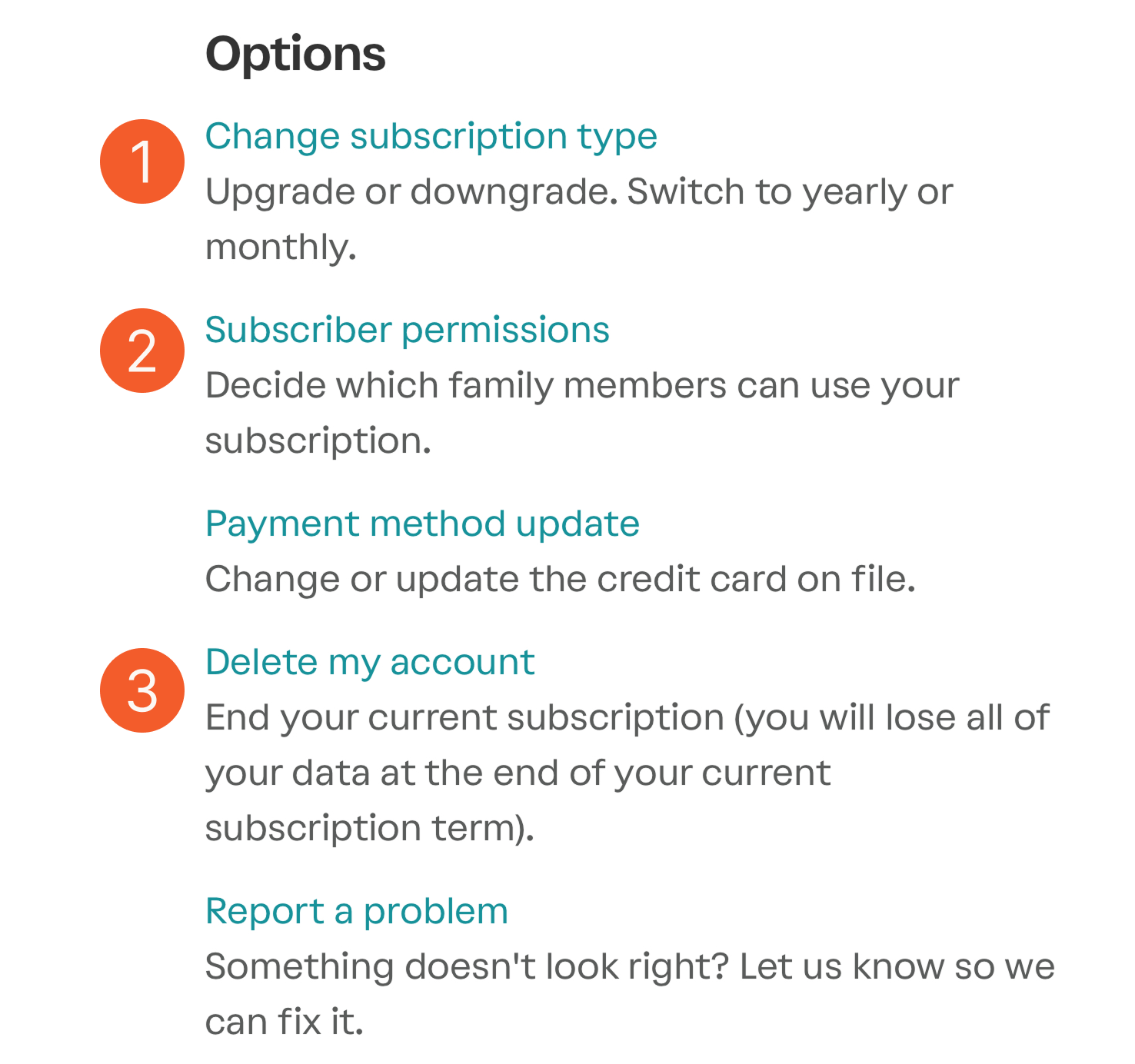
Per our Terms of Service, your non-refundable subscription will be valid through the end of your subscription term. Cancellation will occur at your renewal date. You can find your renewal date at the top of the billing page.
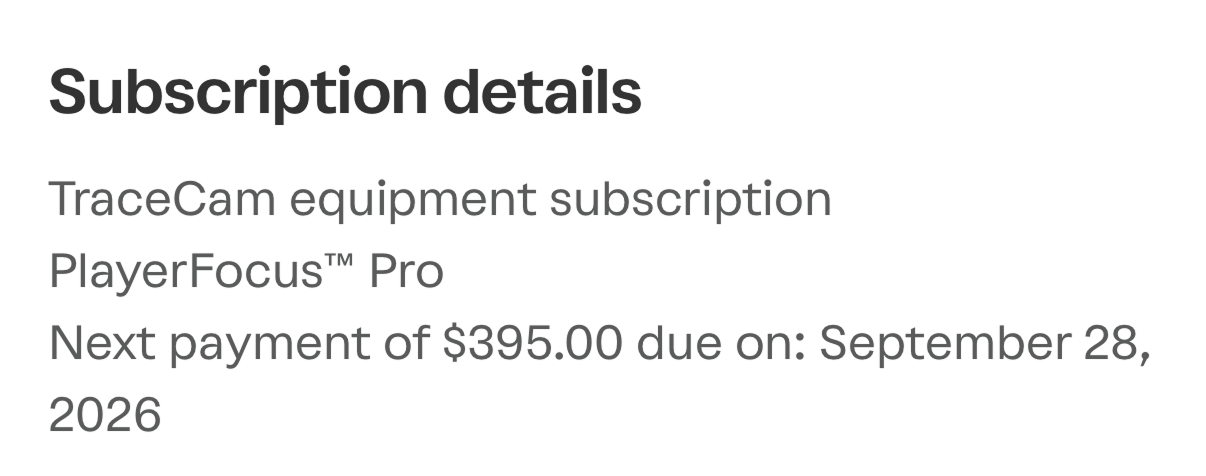
Who owns the subscription?
Like any other streaming service, the subscriber is the only person who can manage your subscription. You can see the subscriber listed in your Family tab.