You can remove players one by one or in bulk:
Removing Players one by one
Open the player edit options:
Desktop: Hover on the three dots to the right of the player name
Mobile: tap on the player
Choose "Archive player".
Confirm you want to archive this player.
Removing players in bulk
There are two ways to remove players in bulk:
On the Roster tab
Select the Name checkbox to select all the team members
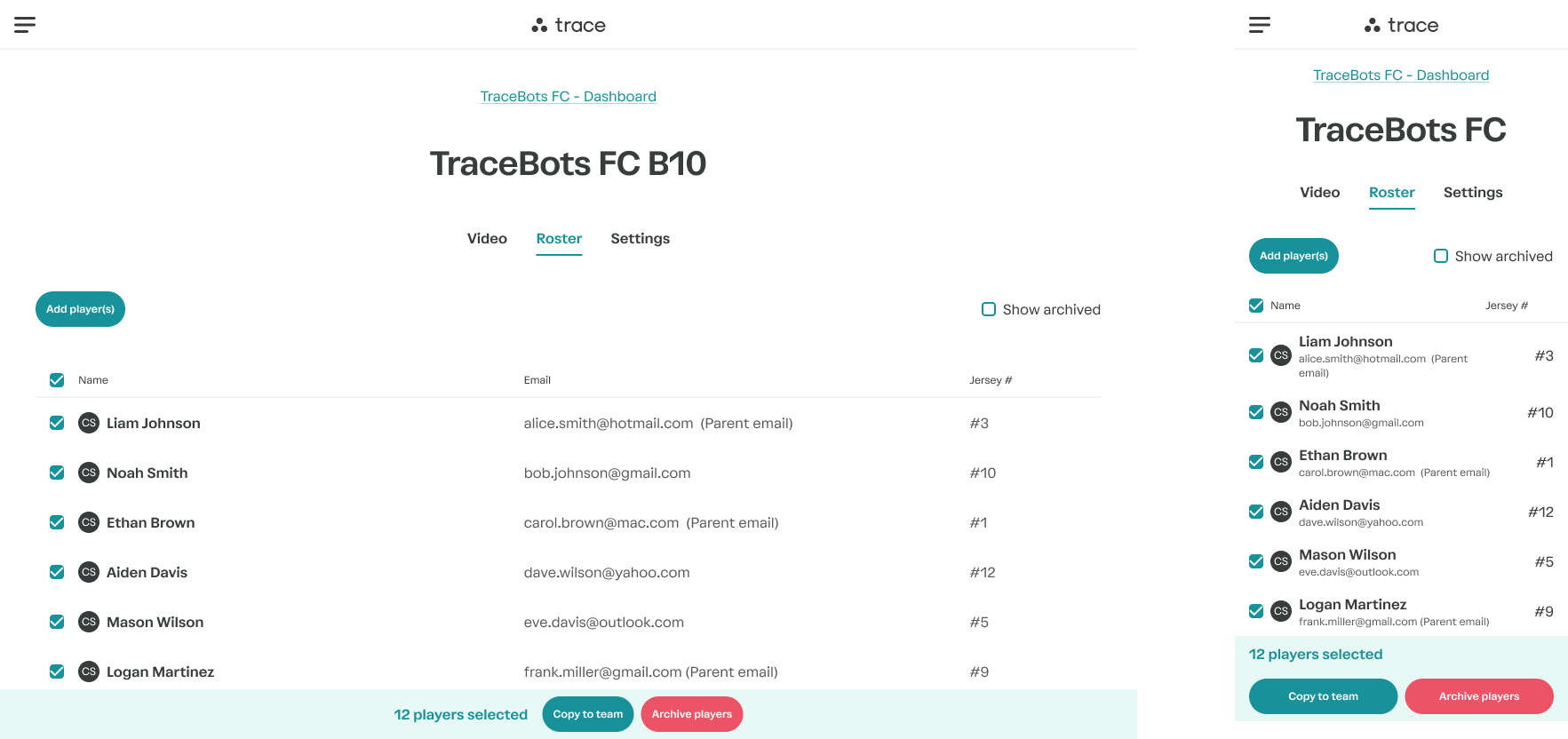
On the bottom of your screen, tap Archive Players, then confirm
On the Teams tab
On mobile, tap the team name. On Desktop, hover over the team name and tap the three dots on the right, tap the three dots tap to reveal options.
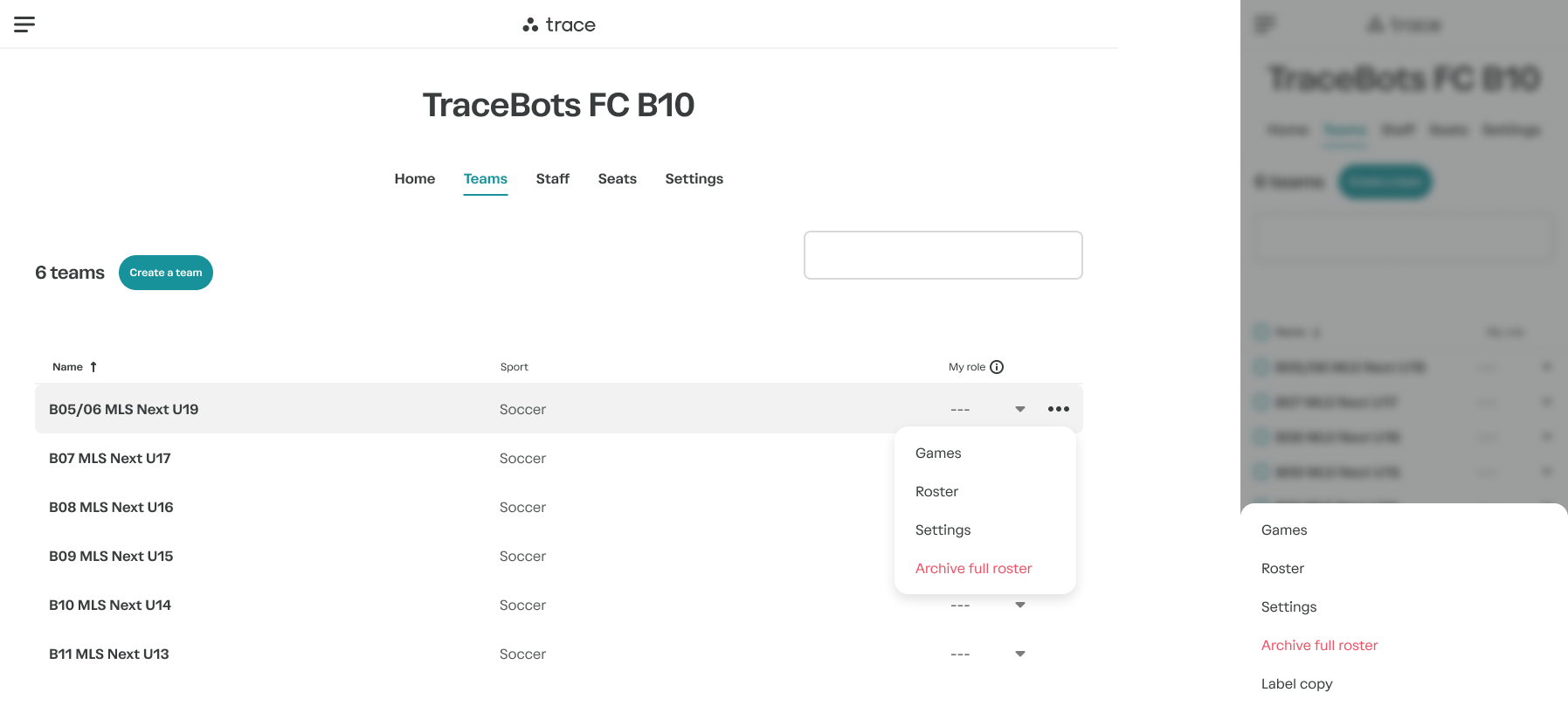
Choose archive full roster, and confirm.
Show and add archived players
Check the "Show archived" box
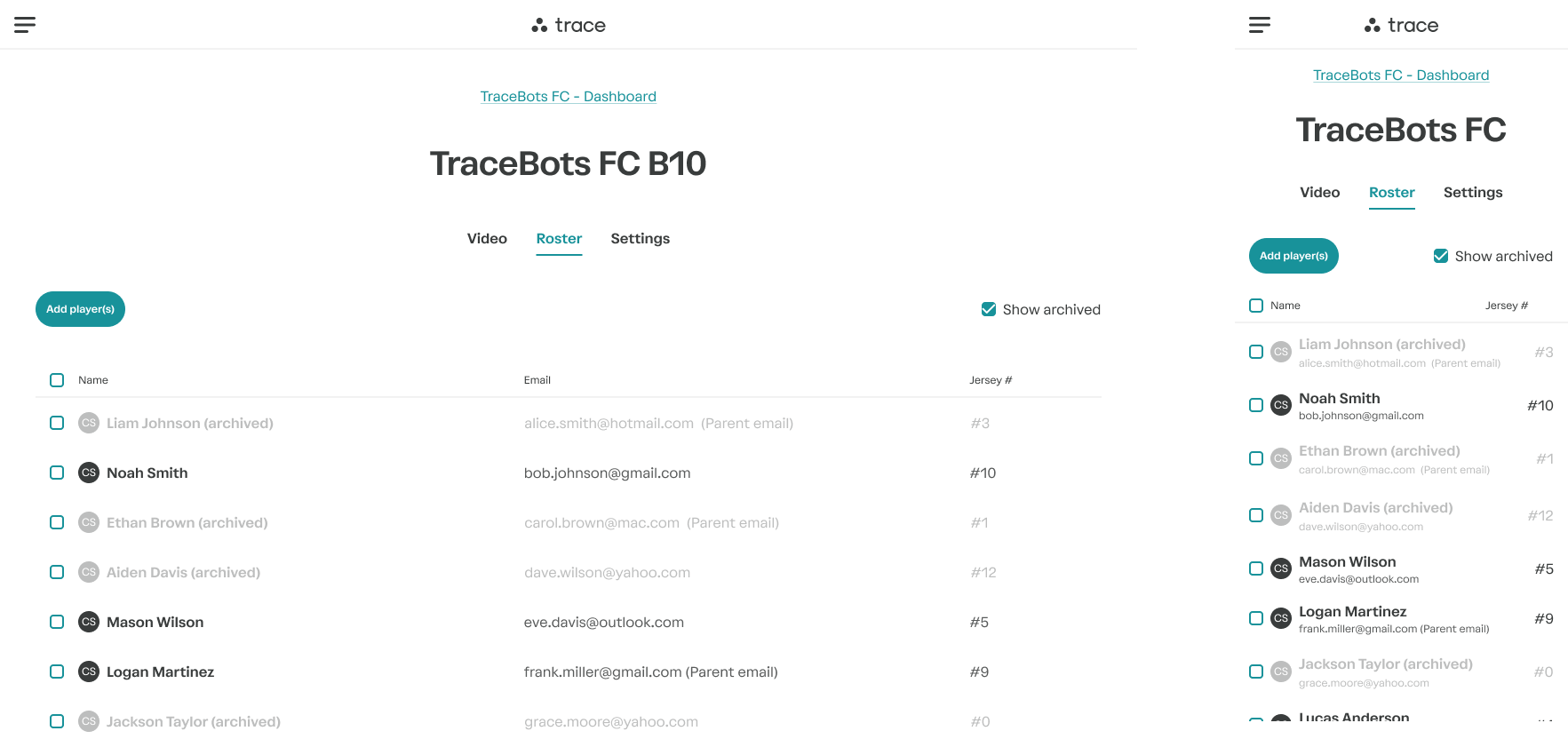
Open the player edit options:
Desktop: Hover on the three dots to the right of the player name
Mobile: tap on the player
Tap "Un-archive"
What happens to archived or restored players?
Archived players will continue to have access to previous games, as long as they are still associated with an active subscription.
They will not receive links to any new games the team they were removed from plays and will not see them in their game results.
If they are removed from a team, but are on other teams in the club, they will continue to see results links for any team where they are active on the roster.
If you restore an archived player to a team, they will have access to all of that team's games, not just the ones they played on.
