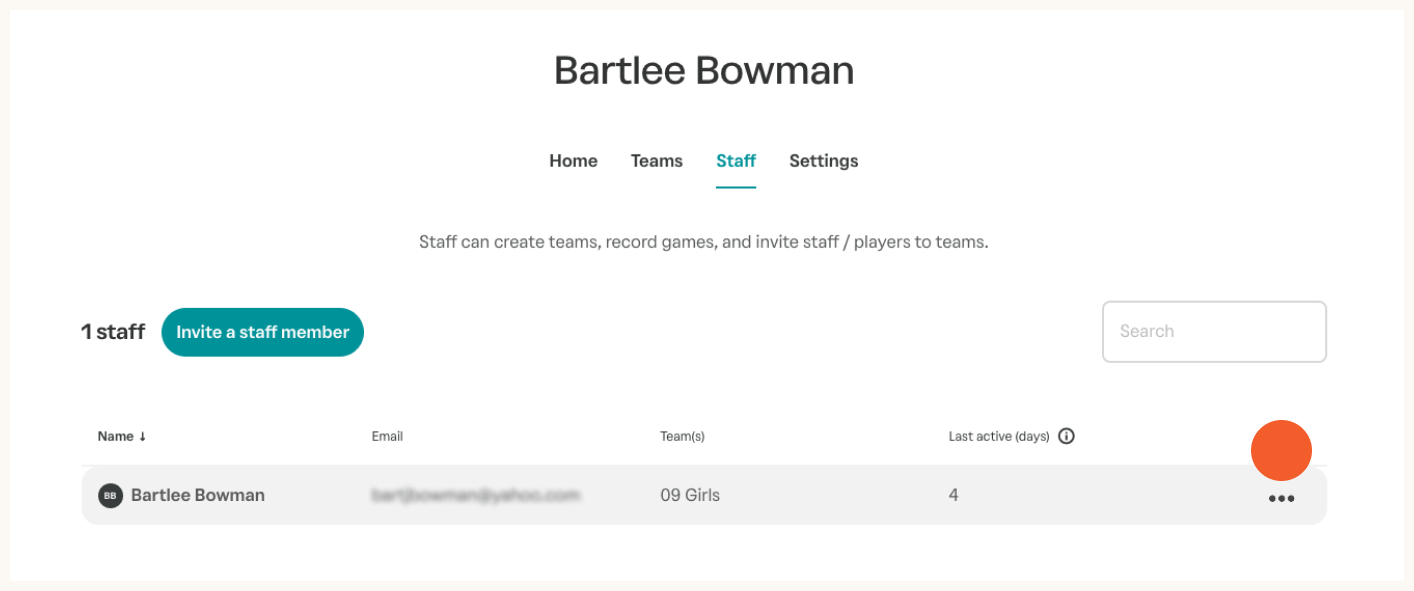Finding your team settings
Team and staff settings are available to account owners, coaches and videographers. If you do not see these settings, ask your account owner for access.
From the hamburger menu in the top left, select one of your teams.
At the top of the page, select your account name (above the team name.)
Add a team
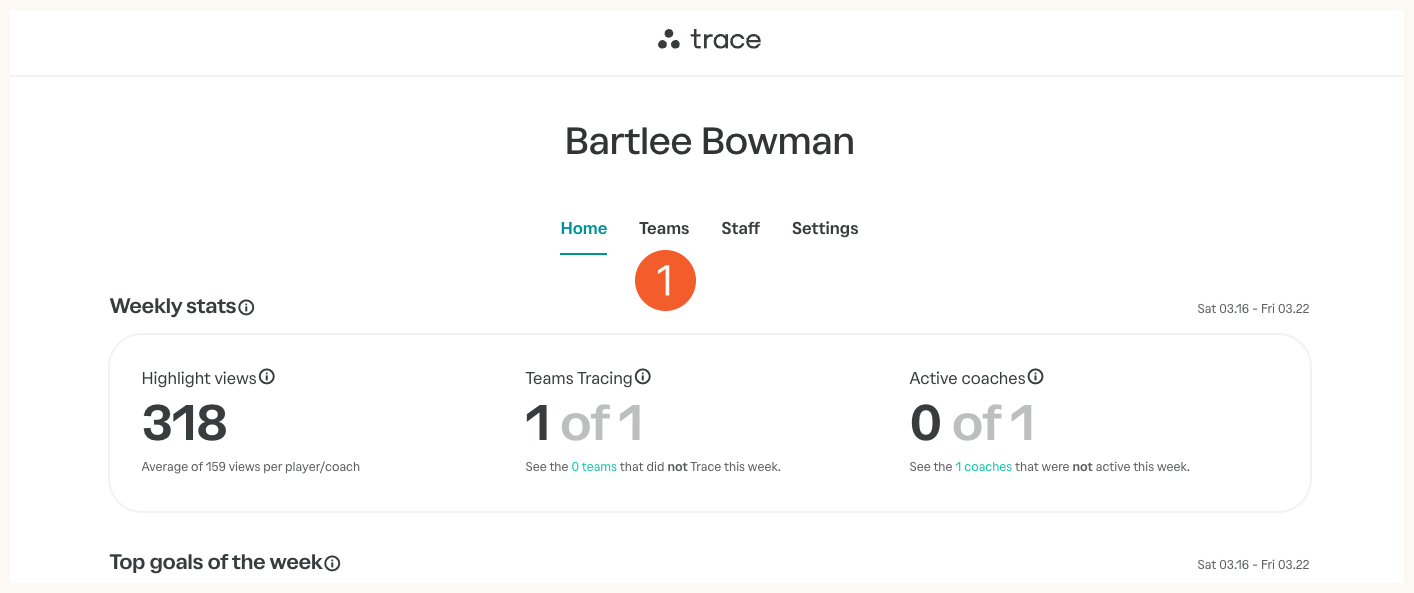
Choose the "Team" tab

To add a team, tap the add a team button

Enter your team info including birth year and gender. (We ask for this information so we can include you in leaderboards and team search.)
Note: Once you create a team, you'll want to set your role on the team. Choose "coach" if you want to receive the tactical playlist, "manager" for your child's playlist, and none for no game results notification for this team.
Edit a team
Mouse over the team you want to edit, and tap the three dots to enter edit mode.
Add staff
Choose the "Staff" tab.

Tap "Invite a staff member".

Add your staff member's info. Staff members recieve an email invite to the team. Once they accept it, they will be able to set their own role on the team.
Edit staff
You can edit staff on both the team and staff pages.
Mouse over the staff member's name to reveal the three dots for the edit menu.