Before you start
Make sure your equipment is charged. We recommend charging your TraceCase for 24 hours before Tracing for the first time or running an equipment test.
Hands on time for this equipment test will be about 30 minutes.
Create a test game
Log in to your Trace Teams iOS app and tap the ? button
Tap (+ Trace a New Game)
Enter the opponent CMEquipmentTest, select Today, choose the next available time slot, and set the Half Lengths for 20 minutes
Tap (Trace Now)
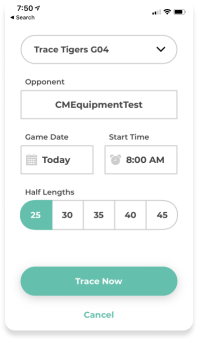
Start your test game
After you tap (Trace Now) we’ll run through the equipment as if we were Tracing a real game. Follow the instructions in the Trace Teams App to start your game.
Leave your camera on for about 20 minutes.
End your test game
Return to your Trace Teams App, tap (Stop Tracing) and follow all remaining steps to Stop Tracing.
Upload the test data
You can find detailed uploading instructions here.
Plug your camera into ethernet, then plug in your power cable.
You can follow your upload progress in the Trace Teams iOs app. (This could take a few hours depending on your internet speed. )
Our team will let you know if the test was successful once your data is processed.
Last step – update software
Make sure that your upload is complete and the Transfer button light is off.
Plug your camera into ethernet, then plug in your power cable.
You are done.
